Optimize Home Network for 8K Streaming & Gaming in 2024

Anúncios
Optimizing your home network for 8K streaming and gaming in 2024 requires upgrading to Wi-Fi 6 or 6E, prioritizing wired connections for gaming devices, implementing QoS settings, conducting regular speed tests, and ensuring your router’s firmware is up to date for peak performance.
Ready to enjoy 8K streaming and gaming without frustrating lags and buffering? Let’s explore how to optimize your home network for 8K streaming and gaming in 2024, ensuring a seamless, high-performance experience.
Anúncios
Assess Your Current Network Setup
Before diving into upgrades, it’s crucial to understand your current network’s capabilities and limitations. This assessment will serve as the foundation for targeted improvements.
Run a Speed Test
Begin by conducting a speed test using online tools like Speedtest by Ookla or Fast.com. Note your download and upload speeds, as well as ping (latency). These metrics will provide a baseline for measuring the effectiveness of your optimization efforts.
Anúncios
Identify Network Bottlenecks
Look for potential bottlenecks in your network. Are you using an older router that doesn’t support the latest Wi-Fi standards? Is your internet plan adequate for 8K streaming and gaming? Are multiple devices competing for bandwidth?
- Check your router’s specifications to see if it supports Wi-Fi 6 or 6E.
- Monitor the number of devices connected to your network simultaneously.
- Identify any devices consuming excessive bandwidth (e.g., large downloads, video calls).
Understanding your current network setup is the first step toward achieving optimal 8K streaming and gaming performance. By identifying bottlenecks and limitations, you can strategically plan your upgrades and optimizations.

Upgrade to Wi-Fi 6 or 6E
Wi-Fi 6 and 6E represent significant advancements in wireless technology, offering faster speeds, lower latency, and improved network capacity. Upgrading to a router that supports these standards is essential for 8K streaming and gaming.
Benefits of Wi-Fi 6/6E
Wi-Fi 6 (802.11ax) and 6E offer several advantages over older Wi-Fi standards, including:
- Increased bandwidth to handle multiple devices and high-bandwidth applications.
- Lower latency for smoother gaming experiences.
- Improved network efficiency, reducing congestion and interference.
- Extended range and coverage for a more reliable connection throughout your home.
Choosing the Right Router
When selecting a Wi-Fi 6 or 6E router, consider factors such as:
- The number of devices you need to support simultaneously.
- The size of your home and the range of coverage you require.
- Your budget and the features that are most important to you (e.g., parental controls, security features).
Upgrading to Wi-Fi 6 or 6E is a crucial step in optimizing your home network for 8K streaming and gaming. These technologies provide the speed, capacity, and reliability needed to support demanding applications.
Prioritize Wired Connections
While Wi-Fi has improved significantly, wired connections still offer the most stable and reliable performance. For gaming, in particular, a wired connection can make a noticeable difference in latency and overall responsiveness.
Benefits of Ethernet
Ethernet connections provide several advantages over Wi-Fi, including:
- Lower latency (ping) for faster response times in games.
- More stable and consistent bandwidth, minimizing lag and buffering.
- Reduced interference from other wireless devices.
Connecting Gaming Devices
Whenever possible, connect your gaming consoles and PCs directly to your router using Ethernet cables. This will ensure the best possible performance for online gaming.
Prioritizing wired connections for gaming devices is a simple yet effective way to improve your overall gaming experience. A wired connection eliminates the variability and potential interference associated with Wi-Fi, providing a more stable and responsive connection.
Implement Quality of Service (QoS)
Quality of Service (QoS) is a network management technique that allows you to prioritize certain types of traffic over others. This is particularly useful for ensuring that 8K streaming and gaming receive the necessary bandwidth, even when other devices are using the network.
Understanding QoS
QoS works by assigning different priority levels to different types of traffic. For example, you can prioritize gaming traffic over file downloads, ensuring that your game receives the bandwidth it needs to run smoothly.
Configuring QoS on Your Router
Most routers have a QoS settings page in their web interface. The exact steps for configuring QoS will vary depending on your router’s manufacturer and model, but generally involve:
- Accessing your router’s web interface (usually by typing its IP address into a web browser).
- Locating the QoS settings page.
- Adding rules to prioritize specific types of traffic (e.g., gaming, streaming).
Implementing QoS is a powerful way to ensure that your 8K streaming and gaming receive the bandwidth they need, even when other devices are using the network. By prioritizing these applications, you can minimize lag, buffering, and other performance issues.
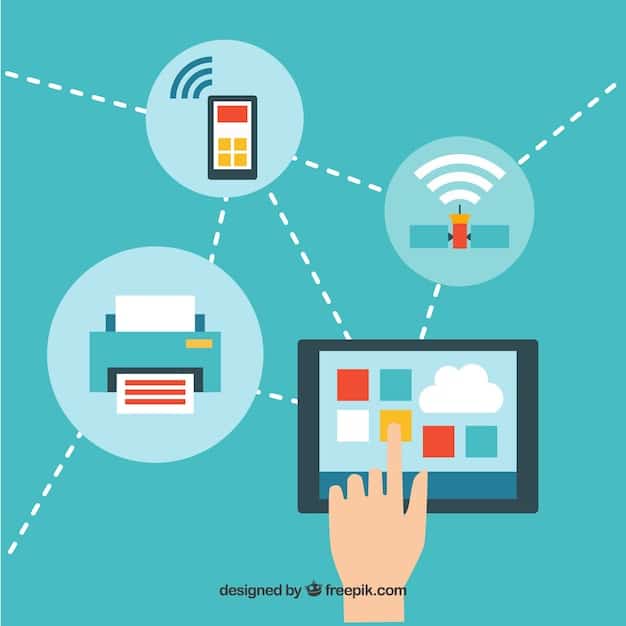
Regularly Test Your Speed
Network performance can fluctuate over time due to various factors, such as changes in internet traffic, firmware updates, or interference from other devices. Regularly testing your speed will help you identify any performance issues and take corrective action.
Conducting Speed Tests
Use online speed test tools like Speedtest by Ookla or Fast.com to measure your download and upload speeds, as well as ping (latency). Compare these results to your expected speeds based on your internet plan.
Troubleshooting Performance Issues
If you notice a significant drop in performance, try the following:
- Restart your router and modem.
- Check for firmware updates for your router.
- Move your router to a more central location in your home.
- Reduce the number of devices connected to your network simultaneously.
Regular speed testing helps you stay on top of your network’s performance and proactively address any issues that may arise. This ensures a consistently high-quality experience for 8K streaming and gaming.
Keep Your Router’s Firmware Up to Date
Router manufacturers regularly release firmware updates to improve performance, fix bugs, and enhance security. Keeping your router’s firmware up to date is essential for maintaining optimal network performance and protecting your network from vulnerabilities.
Checking for Firmware Updates
Most routers have a firmware update feature in their web interface. The exact steps for checking for updates will vary depending on your router’s manufacturer and model, but generally involve:
- Accessing your router’s web interface.
- Locating the firmware update section.
- Clicking a button to check for updates.
Installing Firmware Updates
If an update is available, follow the on-screen instructions to install it. Be sure to read the release notes to understand the changes included in the update.
Keeping your router’s firmware up to date is a simple yet crucial step in maintaining optimal network performance and security. These updates often include performance enhancements and bug fixes that can significantly improve your 8K streaming and gaming experience.
| Key Point | Brief Description |
|---|---|
| 🚀 Wi-Fi 6/6E Upgrade | Enhances speed and capacity for seamless 8K streaming. |
| 🎮 Wired Connections | Ensures stable, low-latency gaming via Ethernet. |
| 🚦 QoS Implementation | Prioritizes 8K streaming and gaming traffic. |
| 📡 Firmware Updates | Keeps router optimized and secure with latest enhancements. |
Frequently Asked Questions
▼
For seamless 8K streaming, a minimum download speed of 50 Mbps is recommended, but 100 Mbps or higher is ideal. This ensures a buffer-free experience, even with other devices connected.
▼
Yes, Wi-Fi 6 significantly improves gaming performance by offering lower latency and higher bandwidth. This results in a smoother, more responsive gaming experience with reduced lag.
▼
It’s a good practice to test your network speed at least once a month. If you experience performance issues, test more frequently to identify any changes or inconsistencies.
▼
Most modern routers offer QoS features, but the implementation and options may vary. Check your router’s manual or web interface to see if QoS is supported and how to configure it.
▼
Wired connections provide a more stable and consistent connection with lower latency compared to Wi-Fi. This is crucial for gaming, where even slight delays can impact your performance.
Conclusion
Optimizing your home network for 8K streaming and gaming in 2024 is an investment in a superior entertainment experience. By following these steps, you can ensure that your network is capable of handling the demands of modern technology, providing smooth, immersive, and lag-free entertainment.





